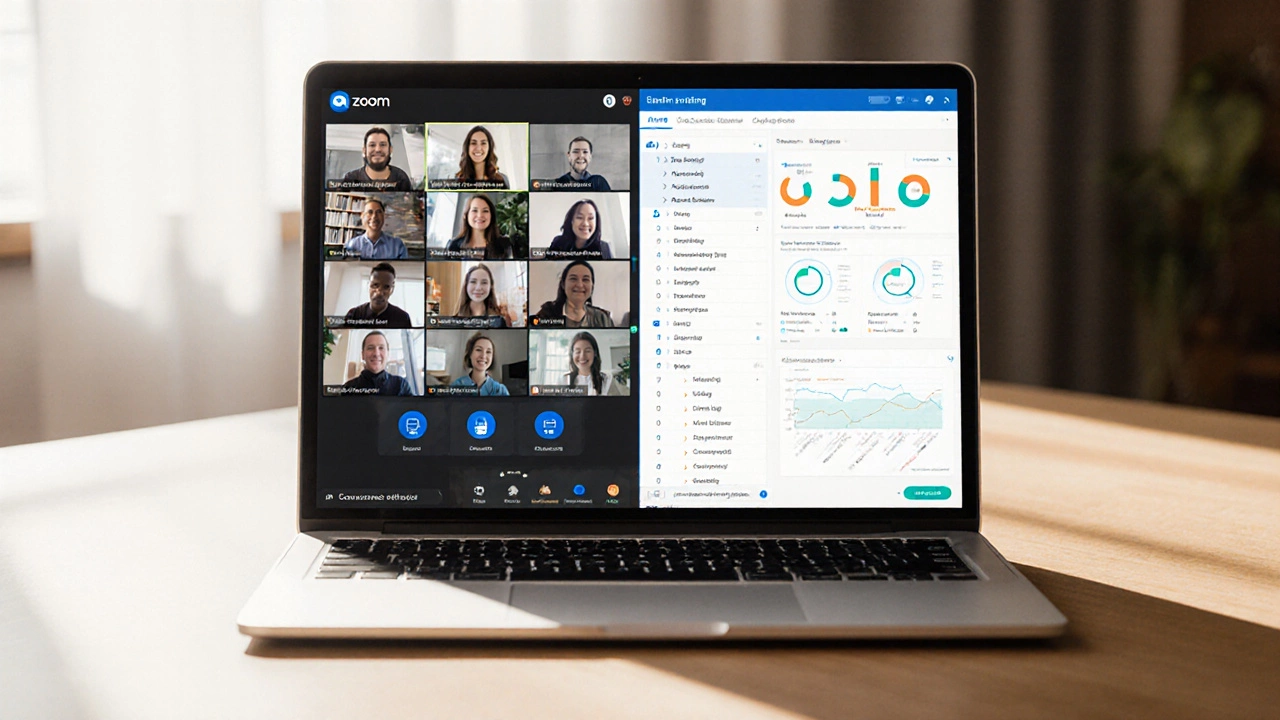
Zoom vs. LMS Decision Tool
Zoom Capabilities
- ✓ Live video/audio
- ✓ Screen sharing
- ✓ Breakout rooms
- ✓ Session recording
- ✓ Polling & whiteboard
LMS Capabilities
- ✓ Course structuring
- ✓ Assessments & grading
- ✓ Analytics & reporting
- ✓ Certification
- ✓ Content hosting
Your E-Learning Needs Assessment
Recommended Solution
Decision Matrix Comparison
| Feature | Zoom | Typical LMS |
|---|---|---|
| Live video classes | ✓ High-quality, breakout rooms, polls | ✓ Integrated but often less robust |
| Course modules & sequencing | ✗ No built-in structure | ✓ Drag-and-drop weeks, topics, prerequisites |
| Assignments & grading | ✗ Limited to polls | ✓ Assignment upload, rubrics, auto-grade |
| Analytics & reporting | ✓ Attendance, duration | ✓ Detailed learning analytics, progress bars |
| Certification | ✗ None | ✓ Issuing certificates, badges |
When schools, universities, or training firms ask, “Is Zoom an eLearning solution?”, they’re really wondering if a video‑call app can replace a full‑blown learning management system. The short answer is: Zoom can power a lot of classroom‑style activities, but it isn’t a complete eLearning platform on its own. Below you’ll see why, where it shines, where it falls short, and how to decide if Zoom fits your teaching workflow.
Key Takeaways
- Zoom provides live video, screen sharing, breakout rooms, and session recordings - all essential for synchronous learning.
- It lacks built‑in features for course structuring, assessments, grading, and analytics that a true Learning Management System software that organizes, delivers, and tracks educational content typically offers.
- For short‑term workshops, guest lectures, or hybrid classes, Zoom works well. For semester‑long programs with credit tracking, you’ll need a dedicated LMS like Moodle or Google Classroom.
- Combining Zoom with a lightweight LMS can give you the best of both worlds - live interaction plus structured coursework.
What Exactly Is eLearning?
eLearning the delivery of education or training via electronic media, usually over the internet covers a broad spectrum of tools. At one end you have simple video calls; at the other, fully integrated platforms that host courses, quizzes, discussion boards, and certification. The key attributes of a comprehensive eLearning system include:
- Course creation and organization
- Content hosting (videos, PDFs, SCORM packages)
- Assessment tools (quizzes, assignments, grading)
- Progress tracking and analytics
- Communication channels (forums, messaging, live sessions)
If a tool checks most of these boxes, it can be called an eLearning platform.
Zoom’s Core Features for Teaching
Zoom a cloud‑based video‑conferencing service that supports up to 1,000 participants in a single meeting is best known for its reliability and ease of use. The features that map directly to classroom needs are:
- Live video/audio - crystal‑clear streams with optional virtual backgrounds.
- Screen sharing - teachers can present slides, live demos, or annotate in real time.
- Breakout rooms - split a class into smaller groups for discussions or project work.
- Session recordings - automatically save the entire meeting to the cloud for students to review later.
- Whiteboard - a collaborative drawing space for brainstorming or solving equations.
- Polling - quick checks for understanding during a lecture.
All of these tools make Zoom a solid choice for synchronous instruction.
How Zoom Supports eLearning - Real‑World Use Cases
Many institutions have built entire curricula around Zoom’s live sessions. Here are three typical scenarios:
- Hybrid university lectures: Professors deliver a live Zoom session in a hall while streaming it to remote students. Breakout rooms replace in‑person group work.
- Corporate onboarding: HR runs a Zoom “virtual classroom” where new hires watch presentations, ask questions, and complete a poll‑based quiz.
- K‑12 after‑school clubs: Teachers host Zoom clubs for coding, art, or language practice, using the whiteboard and screen sharing to keep kids engaged.
In each case, Zoom handles the *live* component, but administrators still need another system to host assignments, store grades, and issue certificates.
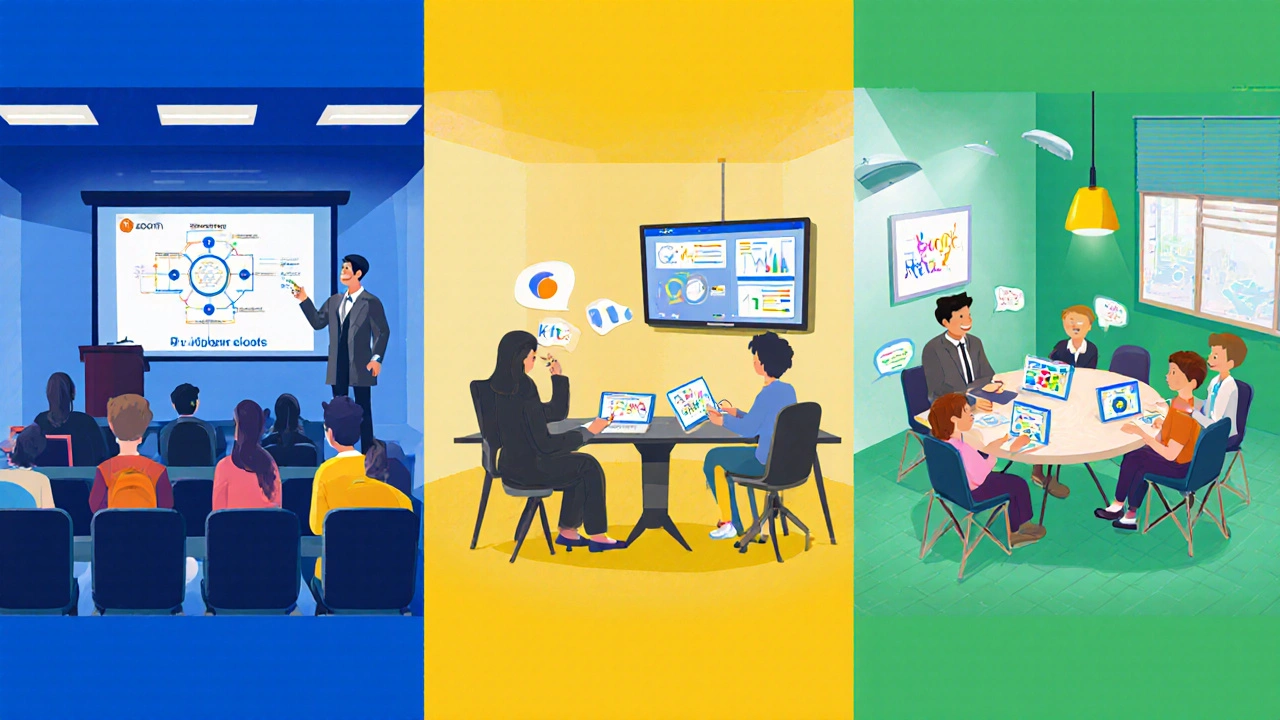
Limitations Compared to a Full LMS
While Zoom covers the synchronous slice of learning, it falls short on three critical fronts:
- Course structuring: No native way to organize modules, weeks, or prerequisites.
- Assessment & grading: Polls are basic; there’s no built‑in quiz engine, assignment upload, or rubrics.
- Analytics: You can see attendance reports, but you can’t track how long a learner watched a video or their quiz scores over time.
These gaps are why most schools pair Zoom with a Learning Management System (LMS) that fills the gaps.
When to Choose Zoom vs. a Dedicated LMS
Below is a quick decision matrix. If your primary need is live interaction, Zoom alone may be enough. If you need structured coursework, think about adding an LMS.
| Feature | Zoom | Typical LMS (Moodle, Google Classroom, Teams for Education) |
|---|---|---|
| Live video classes | ✔️ High‑quality, breakout rooms, polls | ✔️ Integrated but often less robust |
| Course modules & sequencing | ❌ No built‑in structure | ✔️ Drag‑and‑drop weeks, topics, prerequisites |
| Assignments & grading | ❌ Limited to polls | ✔️ Assignment upload, rubrics, auto‑grade |
| Analytics & reporting | ✔️ Attendance, duration | ✔️ Detailed learning analytics, progress bars |
| Certification | ❌ None | ✔️ Issuing certificates, badges |
| Cost for small groups | 💲 Free tier up to 100 participants; paid plans for larger events | 💲 Varies - many free tiers, but add‑ons may cost more |
In a nutshell: If you need only live teaching, Zoom works. If you need an end‑to‑end learning journey, pair it with an LMS.
Combining Zoom with Popular LMS Options
Many schools embed Zoom links directly inside their LMS courses. Here’s how three major systems handle the integration:
- Moodle an open‑source LMS that supports plugins and external video tools: Use the “Zoom meeting” plugin to schedule sessions that auto‑populate on the course calendar.
- Google Classroom a free, Google‑driven LMS focused on K‑12 and higher education: Share a Zoom link as an assignment; Classroom tracks attendance via the Google Meet integration (now supporting Zoom as a custom link).
- Microsoft Teams for Education Microsoft’s collaborative platform with built‑in LMS features: Teams includes a native “Meet Now” button, but you can also embed Zoom meetings for teams that already use Zoom.
These hybrid setups give you Zoom’s live‑classroom feel while retaining the LMS’s structure, grading, and reporting.
Quick Checklist - Is Zoom Sufficient for Your Program?
- Do you need live interaction (video, breakout rooms, real‑time Q&A)? - Yes → Zoom passes.
- Do you require course sequencing (modules, prerequisites)? - No → Zoom may be enough; otherwise add an LMS.
- Will you run formal assessments that need auto‑grading or rubrics? - No → Zoom alone works; Yes → partner with an LMS.
- Is student progress tracking a compliance requirement (e.g., accreditation)? - Yes → you need an LMS.
- Are you on a tight budget and only teaching a handful of sessions? - Yes → Zoom’s free tier may cover it.
Answering these questions will steer you toward the right tech stack.
Frequently Asked Questions
Can Zoom replace a traditional LMS like Moodle?
Zoom handles live video, breakout rooms, and recordings, but it lacks course organization, grading, and analytics. For a full curriculum you’ll still need an LMS. Many institutions use Zoom *inside* an LMS rather than *instead* of one.
Is Zoom’s free plan enough for a university class?
The free tier caps meetings at 40 minutes and supports up to 100 participants. For semester‑long courses that exceed 40 minutes, a paid Pro or Business plan (or an education discount) is usually required.
How do I record a Zoom class for later review?
During a meeting, click the “Record” button. Choose “Cloud Recording” to store the video in Zoom’s cloud. After the session ends, Zoom sends a link you can share with students. Recordings include chat logs and shared screens if you enable those options.
Do breakout rooms work on mobile devices?
Yes. Participants using the Zoom mobile app can join breakout rooms, and hosts can move people between rooms from the desktop or mobile interface.
What security features does Zoom offer for classroom settings?
Zoom provides waiting rooms, password protection, and the ability to lock a meeting after all participants have joined. You can also restrict screen sharing to the host only, which helps prevent accidental content exposure.
Bottom line: Zoom is a powerful live‑classroom tool, but it isn’t a standalone eLearning system. Pairing it with an LMS gives you the best of both worlds - engaging video sessions plus a structured, trackable learning experience. If you’re only delivering webinars, workshops, or short‑term modules, go ahead and build your course entirely on Zoom. For any program that needs credits, assessments, or long‑term tracking, add an LMS and let Zoom handle the live part.
