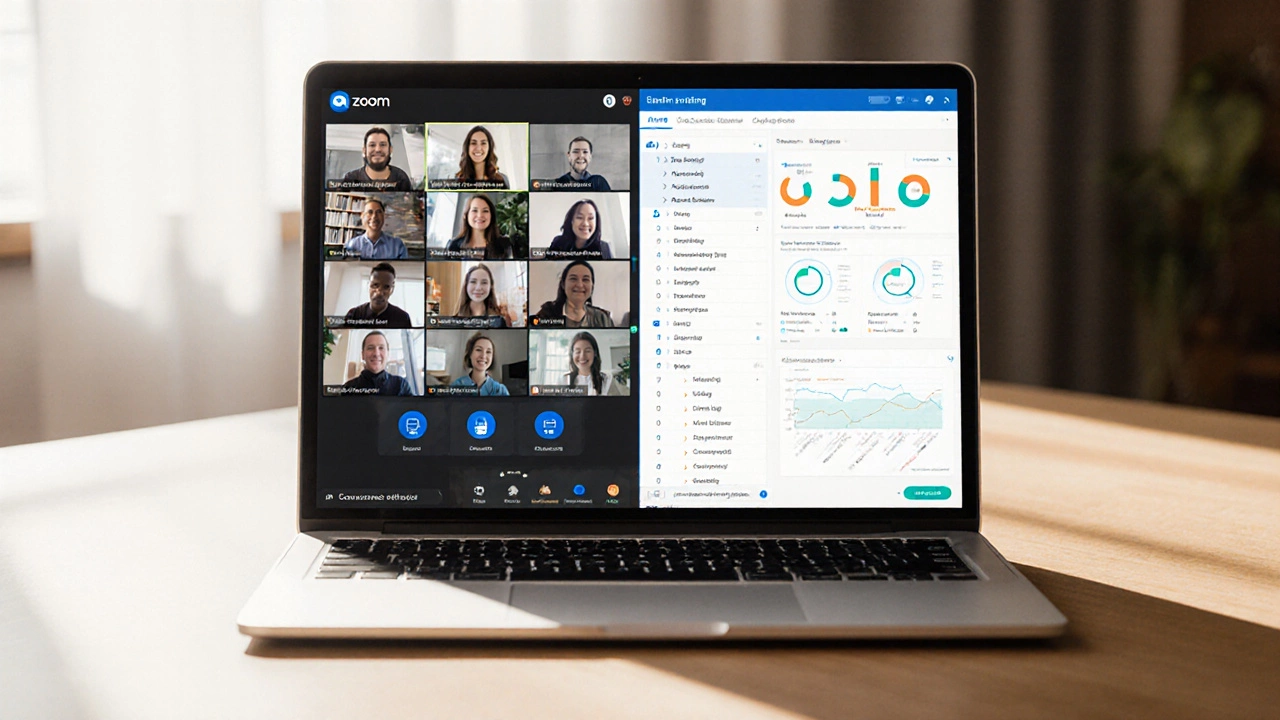Video Conferencing for Education: Practical Tips to Make Online Classes Work
Ever wondered why some online classes feel as smooth as a real‑life lecture while others flop? The secret is often the video conferencing tool and how you use it. Below are hands‑on ideas that let you turn any platform into a lively digital classroom.
Pick the Right Tool for Your Needs
Not all video apps are built for education. Look for features like screen sharing, breakout rooms, and digital whiteboards. Platforms such as Zoom, Microsoft Teams, and Google Meet all have free tiers, but the education‑focused plans add class‑size limits and attendance reports. Test a couple of options with a small group before committing.
Another quick win is to set a default video layout. Grid view lets students see each other, which builds community. If you need to focus on a demo, switch to speaker view and share your screen. Simple layout switches keep attention where you want it.
Set Up a Classroom‑Ready Environment
Good lighting and clear audio matter more than a fancy background. A desk lamp in front of you and a headset with a mic can cut out echo and background noise. Encourage students to mute themselves when not speaking, but remind them it’s okay to unmute for questions.
Prepare a digital syllabus before the first session. Upload it to the meeting’s chat or a shared drive so everyone knows what to expect. A short agenda at the start of each class—what you’ll cover, when to ask questions, and any breakout activities—helps the session run on time.
Breakout rooms are perfect for group work. Assign clear tasks, like “draft a short paragraph” or “solve this math problem,” and give each room a timer. Pop back into the rooms to check progress and keep the energy up.
Use the built‑in polling feature to gauge understanding. A quick multiple‑choice question after a concept lets you see who’s stuck, and you can revisit the topic on the spot. Polls also break the monotony of a lecture‑only format.
Record the session for students who miss class or need a review. Make sure to get consent before hitting record, and share the file in a secure folder. Adding timestamps in the description helps learners jump to the parts they need.
Finally, keep the tech simple. One click to join, no extra logins, and a clear naming convention for meetings (e.g., "Biology‑Week3‑Live") reduce confusion. Send a reminder email with the link a few hours before class so nobody shows up late.
With the right tool, a tidy setup, and a few classroom tricks, video conferencing becomes a powerful teaching aid—not a workaround. Try these steps in your next session and watch engagement rise.
Is Zoom an eLearning Platform? Pros, Cons, and Alternatives
Explore whether Zoom qualifies as an eLearning platform, its strengths, drawbacks, and how to pair it with LMS tools for full online teaching.
read more