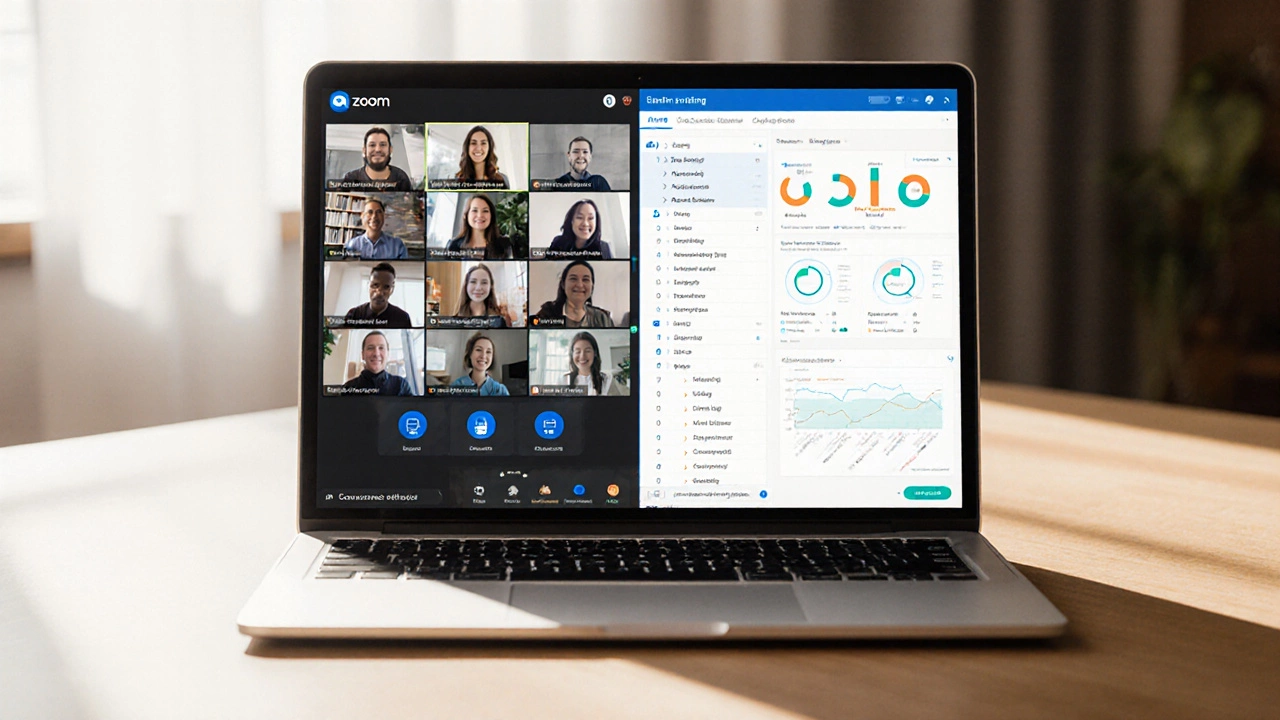Zoom eLearning: Simple Steps to Run Effective Online Classes
Zoom has become the go‑to tool for teachers, trainers, and anyone who wants to teach from a screen. The good news? You don’t need a tech degree to make your classes lively. In the next few minutes you’ll get the basics set up, learn a couple of tricks to keep learners talking, and see how to save time on the admin side.
Getting Started: The Must‑Do Settings
First thing’s first – open Zoom and click New Meeting. Turn on Enable waiting room. This tiny step lets you admit students one by one or all at once, so nobody barges in late and disrupts the flow.
Next, head to Settings > Meeting. Flip Mute participants upon entry. It sounds harsh, but it stops the first‑minute chaos of echo and side conversations. You can always unmute when you want a discussion.
Don’t forget to set a meeting password. Paste the link in your class chat, email, or LMS. A password keeps random strangers out and gives students confidence that the session is safe.
Boosting Interaction: Simple Tools That Work
Zoom isn’t just a video screen – it’s a toolbox. Use the Raise Hand feature when you want a student to speak without shouting. It keeps the class orderly and lets shy learners participate.
Try Breakout Rooms for group work. Split a class of 30 into six groups of five, give each a short task, and pop back after five minutes for a quick debrief. The smaller setting makes peers more comfortable sharing ideas.
Polls are another quick win. Set a poll with one question, launch it, and watch the results appear live. It’s a fast way to check understanding or spark a debate.
Finally, use the Whiteboard for impromptu sketches. Whether you’re solving a math problem or drawing a diagram, the whiteboard lets everyone see your thought process step by step.
All of these tools work best when you explain them at the start of the session. Spend two minutes walking students through the hand‑raise, breakout, and poll buttons – it saves a lot of “I can’t find that” later.
Beyond the tools, keep your lessons bite‑sized. Aim for 10‑15 minute segments followed by a quick activity. Attention drops after about 20 minutes, so mixing talk, interaction, and a short break keeps energy up.
Now you have the basics: secure settings, a handful of engagement tricks, and a pacing plan that works for most learners. The next time you schedule a Zoom class, try out one new feature and see how your students respond. Small changes add up, and before long you’ll run smooth, interactive eLearning sessions without breaking a sweat.
Is Zoom an eLearning Platform? Pros, Cons, and Alternatives
Explore whether Zoom qualifies as an eLearning platform, its strengths, drawbacks, and how to pair it with LMS tools for full online teaching.
read more